CAV MEMBERS PORTAL – INSTRUCTIONS
The Colostomy Association of Victoria Inc. has developed an online portal similar to the order form members may be familiar with on our website. The portal provides members with a secure online space to submit orders for their SAS products, track their ordering history, make payments, and update their profile as required, all at the same time. While orders can continue to be submitted via the online web form or email to info@colovic.org.au, some members may find that conducting these activities through the portal results in a more efficient and structured experience. Eligible Members are invited to register for access to the CAV Members Portal Here.
Current CAV members who are registered with the Stoma Appliance Scheme and who
have an active email account can register for the CAV Members Portal.
Portal ordering may not suit those members who have arrangements where costs are
post-paid by a third party. These members should continue to submit their orders using
an alternative method. Please visit here for more information about the CAV ordering
process.
To register an account on the CAV Members Portal, you must have:
Portal Accounts are automatically refreshed with the latest information from our
internal systems every 20 minutes. Please allow 24 business hours for payments made
directly into our bank account to reflect in your portal credit balance.
Your username is the email address with which you used to register for a Portal
Account.
To access your Portal Account, we recommend using the Google Chrome or Firefox
browser on a Windows 10 PC or Mac computer. Please note that the portal may not
work on all tablets, iPads or smart phones. Some members have reported difficulties
submitting their portal order via an iPad that has been updated to software version
15.3.1. In this case, please try submitting through the Firebox Browser on the iPad.
The CAV Members Portal is not supported by Internet Explorer and cannot be used on
an android device using a SAMSUNG browser.
To add a new or not recently ordered item to your portal order, please liaise with your Stoma Nurse or other healthcare professional to check the appropriateness of the product for your use and to obtain the product code of the item, as it appears on the Schedule. The item’s product code as it appears on the Schedule is necessary to add the item to your product list.
To place a SAS order through your portal account:
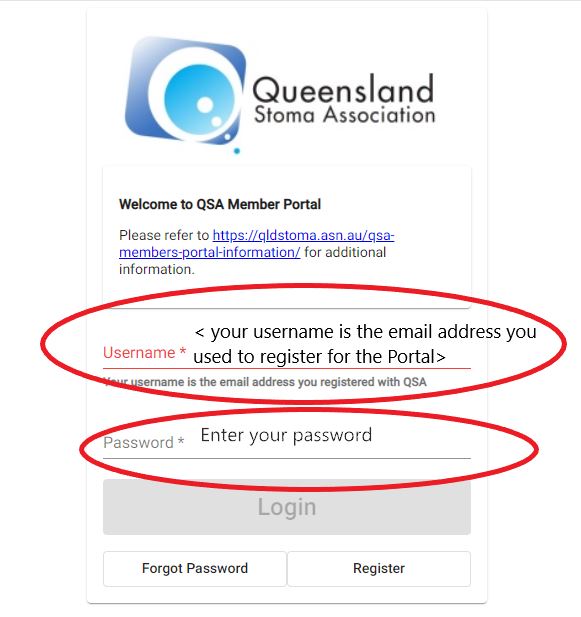
a. Select the “products” tile on the purple “previous orders” banner. If the tile shows “orders,” click on it to change to “products.” A list of all previously ordered products will appear.
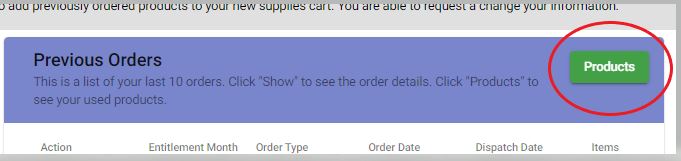
b. Select required items by clicking the blue shopping cart to the left of the product. The product will be transferred to your open cart.
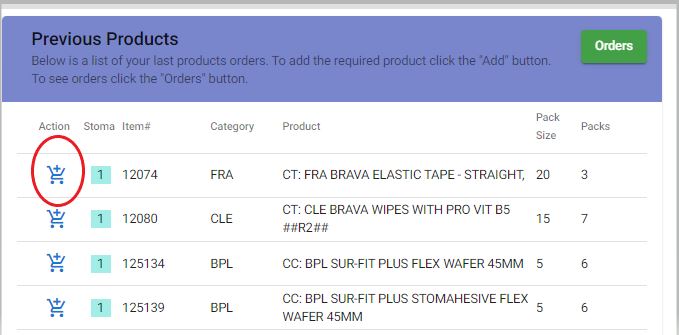
c. Adjust the quantity using the up/down arrows next to the “packs” column.
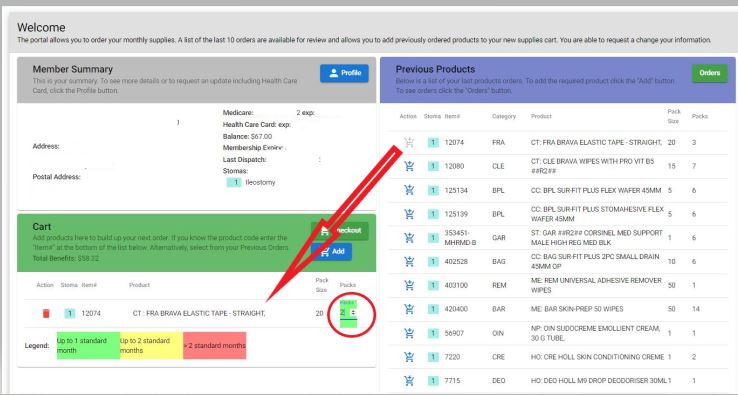
d. Repeat for additional products as required.
e. Select the “check out” tile on the green “cart” banner.
a. Select the “orders” tile on the purple “previous orders” banner. If the tile shows “products,” click on it to change to “orders.” A list of all previous orders will appear.
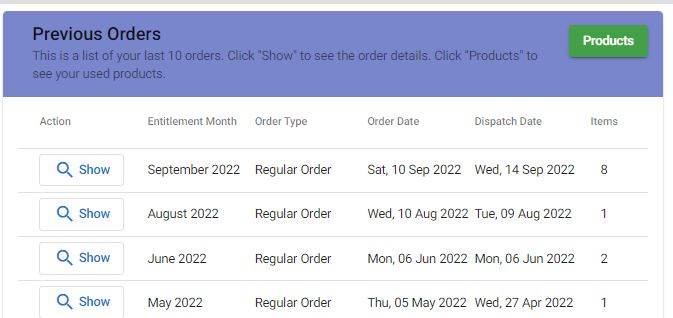
b. Open the order to be copied using the “show” tile. Select “Add All” at the bottom to copy the order to your cart. Adjust quantities as needed.
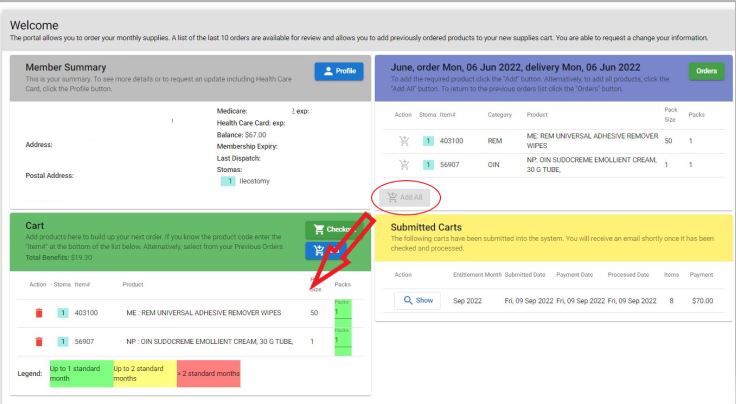
c. Select the “check out” tile on the green “cart” banner.
a. Select the “Add” tile on the green “Cart” banner.
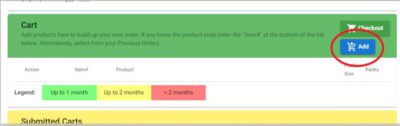
b. Enter the item code exactly as it appears on your picking slip and press Enter or Tab. Adjust quantity using the up/down arrows.
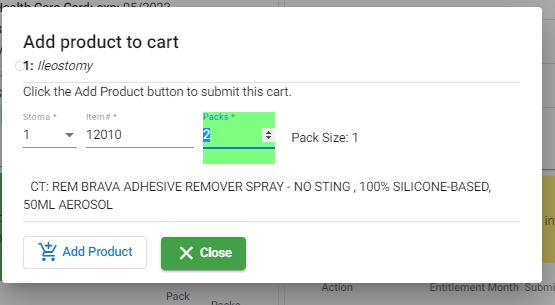
c. Select the “add product” tile to add it to your cart.
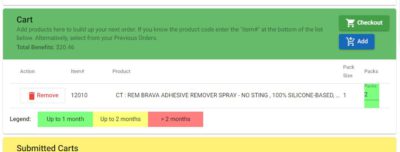
d. Repeat for additional products.
e. When done, select the “check out” tile.
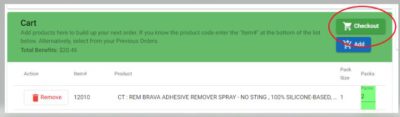
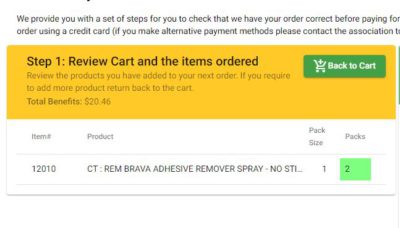
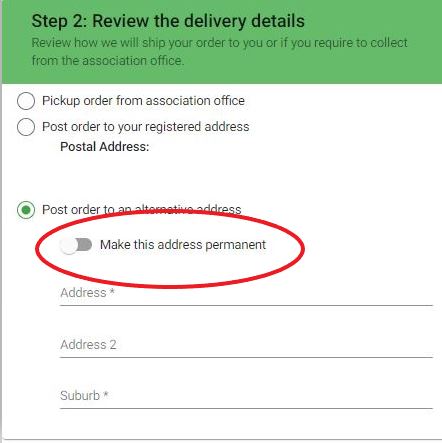

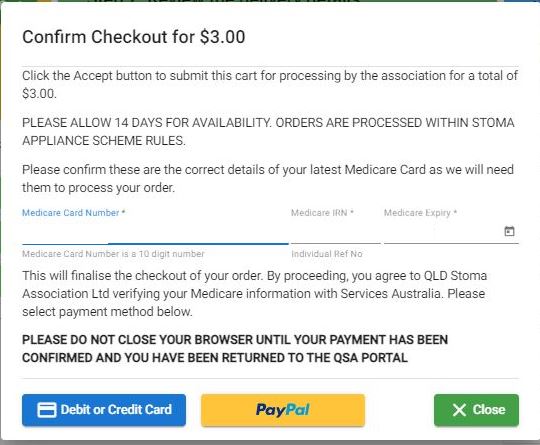
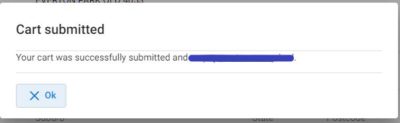
Stoma Appliance Scheme Guidelines allow for members to adopt a two-month ordering
cycle once a stoma is 6 months old*. The Colostomy Association of Victoria Inc. also
encourages all members regardless of their ordering cycle (monthly or two monthly) to
place their December/January order together as one double order under scheme
“holiday order” rules to help overcome expected January order delays which may be
experienced through reduced trading hours during the Christmas/New Year period.
You do not need to indicate when placing your order that it is a two-month order.
The association will identify the order as a two-month allowance by reviewing the
quantities requested.
To place a two-month order through the portal:
Add the product to your cart in the usual way. The quantity will automatically default to
a one month supply (indicated by the green background behind the quantity).
Manually adjust the quantity of packs required using the up/down arrow beside the
“packs” column. The colour will change to yellow when you are within a 2-month
allowance.
If you exceed the standard two-month allowance of a product, its quantity colour will
change to red. Please note that, where an Application for Additional Stoma Supplies
(PB050) is in place for a product, the red indicator will still appear. PB050 details will be
confirmed at the order review stage.
Check out your order in the usual way, making sure that the month of entitlement
selected is the first month of the two-month period (eg: select December for a
Dec/Jan order)
* The two month ordering cycle will be suspended when stoma product usage is under
review, including during any period when an Application for Additional Stoma Supplies
(PB050) is in place which allows more than the standard scheme allowance of products
to be issued (with the exception of the December/January Holiday order)
If your portal order is still at the “submitted” stage and has not yet been “reviewed” and
accepted by CAV, the order can be changed, added to or cancelled.
To make changes to a submitted order:
Note: to amend an order which has been reviewed, please contact CAV by email or
phone.
If you’re trying to add a product to your cart and you get a warning that says “Item # does
not exist” it means that item is not available.
Please contact CAV on03 9650 1666 for more information.
To pay for postal through the portal:
Check the delivery month (remember orders will be assessed within scheme
guidelines)
Add any other payments that you wish to make (donation, top up, subscription)
If your order is ready for collection or has been dispatched, a dispatch date will appear
against the order in the portal. This date indicates the date that the order was packed,
ready for collection or dispatch.
To upload a copy of your health care card, pension card or Medicare card to the portal:
At this stage, only Stoma Appliance Scheme funded products can be ordered through the portal. Other products that are not scheme-funded cannot be ordered through the portal. Payment for purchased products, however, can be deducted from your credit account balance, which can be added via a payment top-up through the portal. A list of pharmaceutical items available for purchase from the CAV can be found here. Should you wish to purchase items using your credit balance, please contact the association by email at
info@colovic.org.au or by telephone at
03 9650 1666, and we will be happy to arrange this for you.
To pay your subscription through the portal:
You can now secure your Portal Account using two factor authentication (2FA). CAV
recommends all portal users enable 2FA on their portal account as soon as possible.
2FA should only be disabled for the purpose of changing the device upon which the
authenticator APP is installed.
To enable 2FA on your account:
Scanning the QR code will add the portal service to your authenticator APP (which will
appear as Member Portal – QSA). Obtain the time-based one-time password (TOTP) and
enter this into the two factor code field within your Portal Account. Enter the code where
indicated, and select enable
Your 2FA is now enabled.
To disable 2FA on your account
A time-based one-time password will be requested which can be obtained from your
authenticator APP.
Your 2FA should now be disabled.
Once you have completed your cart and selected “check out” a box will pop up to ask
you to confirm your Medicare details. If this does not occur, it’s likely that the pop up
screen has been blocked by your device’s security settings. If this has occurred, there
should be an indication in the top right-hand corner of your screen that looks like this:
Instructions to resolve the pop up issue can be found by clicking here
The portal won’t accept my Medicare Card details!
Your Medicare Card details should contain 3 pieces of information:
The tab key can be used to move between fields.
My payment keeps getting rejected!
The payment processing platform used by the Colostomy Association of Victoria Inc. for
the purposes of the member portal is a secure payment gateways operated by external
third-party PayPal. Unfortunately, the Colostomy Association of Victoria Inc. cannot
assist with payment issues handled by third parties. If your problem persists, please
contact CAV to discuss alternative payment methods.
I have processed my payment, but I cannot see it in my portal account!
This may occur if your network connection drops out immediately after your payment
has been made or if you close your browser window before our secure payment gateway
can send your payment information back to your portal account. In this situation,
please contact the Colostomy Association of Victoria Inc. and we will verify your
payment with third party provider and manually update your portal account.